|
Add WSFC Nodes
2017/12/27 |
|
Add Nodes in existing WSFC Cluster.
This example is based on the environment like follows.
Add [Node#3] to the existing Cluster.
|
+----------------------+ | +----------------------+
| [ AD DS ] |10.0.0.100 | 10.0.0.110| [ iSCSI Target ] |
| fd3s.srv.world +-----------+-----------+ target.srv.world |
| | | | |
+----------------------+ | +----------------------+
|
+----------------------+ | +----------------------+
| [ Cluster Node#1 ] |10.0.0.101 | 10.0.0.102| [ Cluster Node#2 ] |
| rx-8.srv.world +-----------+-----------+ rx-9.srv.world |
| | | | |
+----------------------+ | +----------------------+
|
+----------------------+ |
| [ Cluster Node#3 ] |10.0.0.103 |
| rx-10.srv.world +-----------+
| |
+----------------------+
|
| [1] |
On a new Node, Configure iSCSI Initiator of the iSCSI Target.
|
| [2] |
On a new Node, Install [Failover Clustering] and [Multipath I/O] feature.
|
| [3] | Move to a existing Node, Open [Tools] - [Failover Cluster Manager]. |
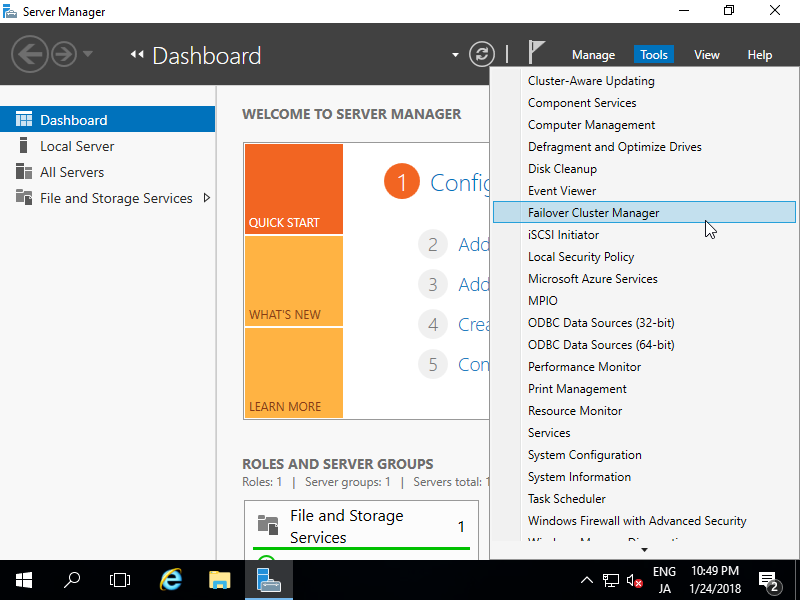
|
| [4] | Right Click the Cluster name ans select [Add Node]. |

|
| [5] | Click [Next] button. |
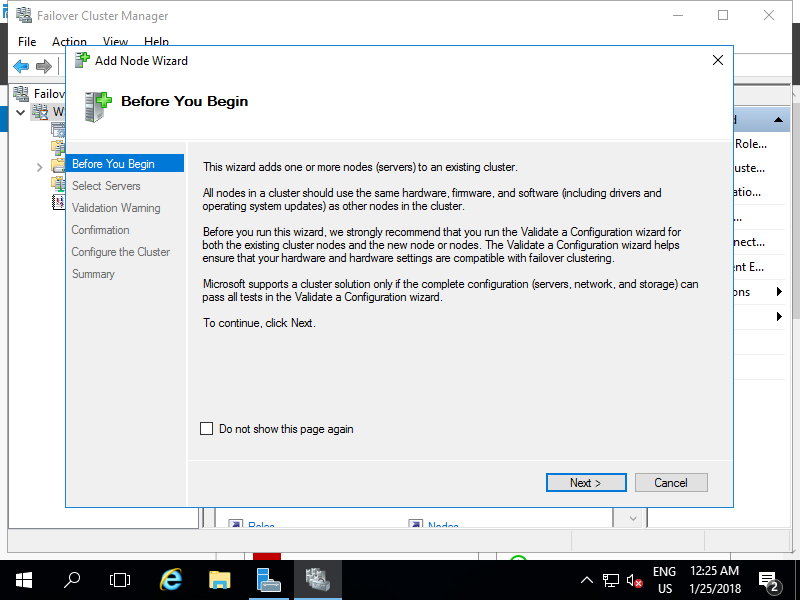
|
| [6] | Input Hostname or IP address in [Enter server name] field and click [Add] button. After adding all WSFC nodes, go next. |
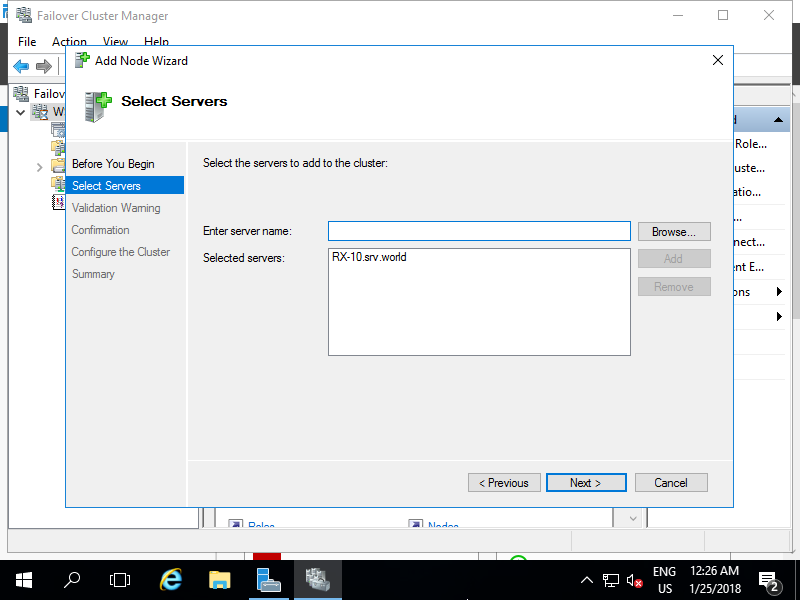
|
| [7] | If you run testing, go next with default. |
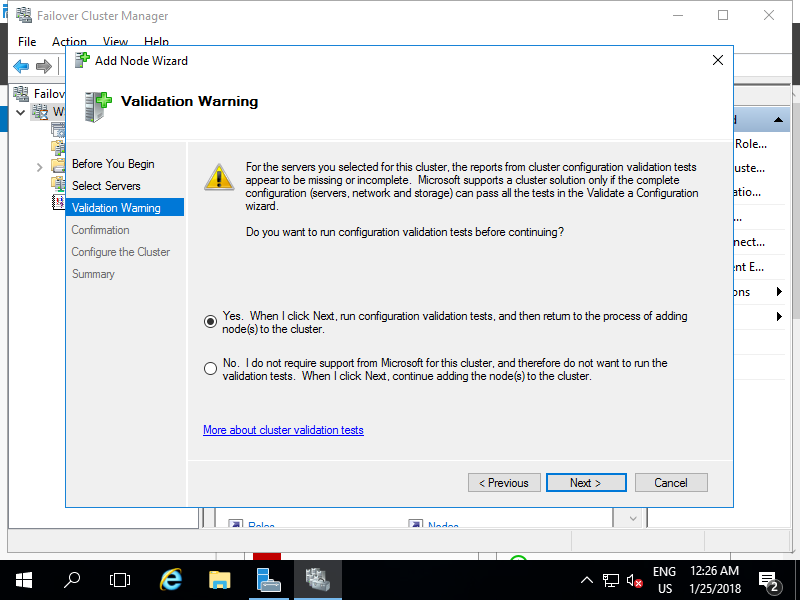
|
| [8] | Click [Next] button. |
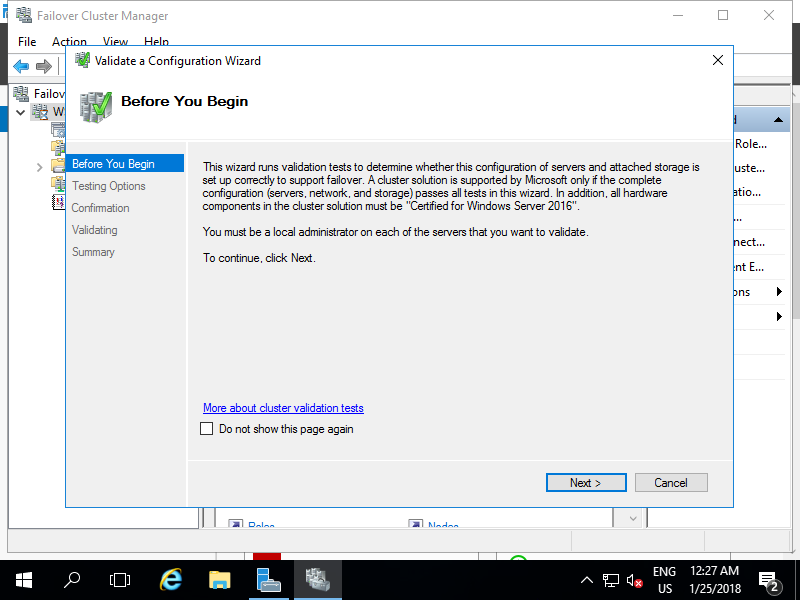
|
| [9] | Click [Next] button. |
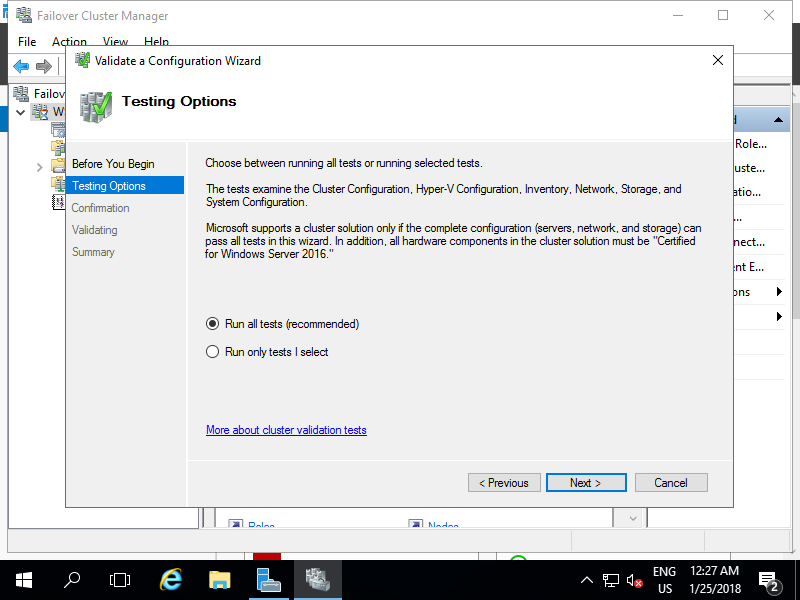
|
| [10] | Click [Next] button. |
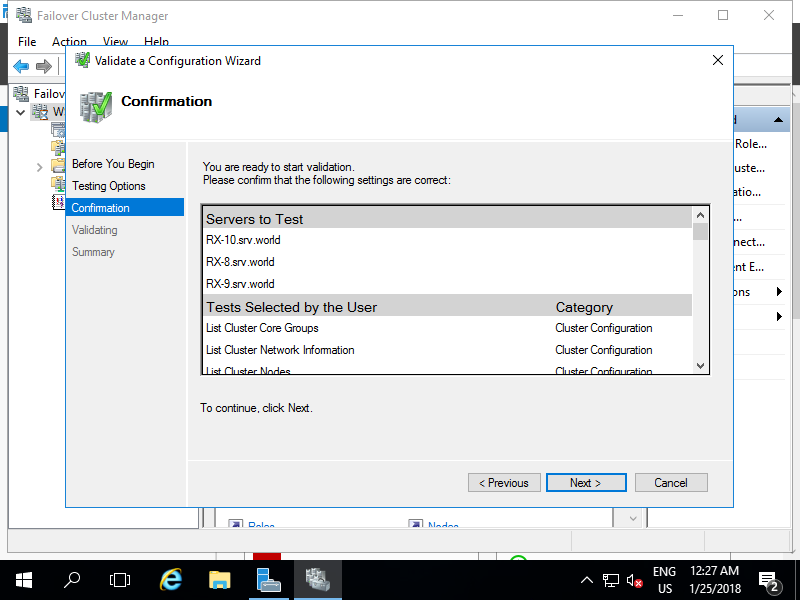
|
| [11] | After finishing testing, results are shown. If it's OK, Click [Finish] Button. |
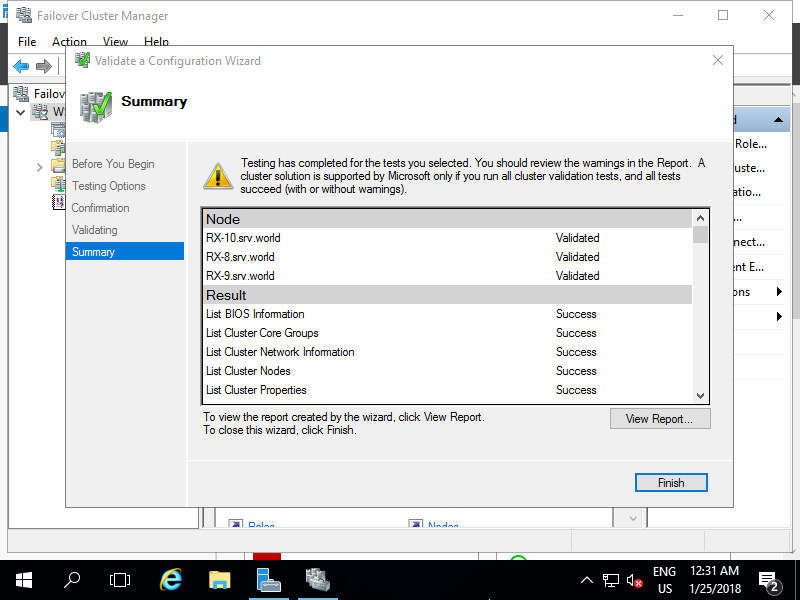
|
| [12] | Click [Next] button. |
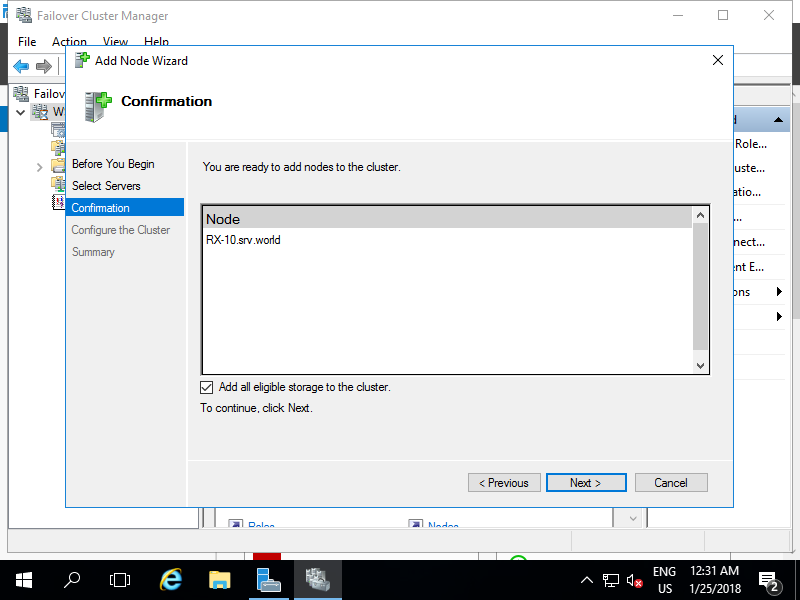
|
| [13] | Click [Finish] Button. |
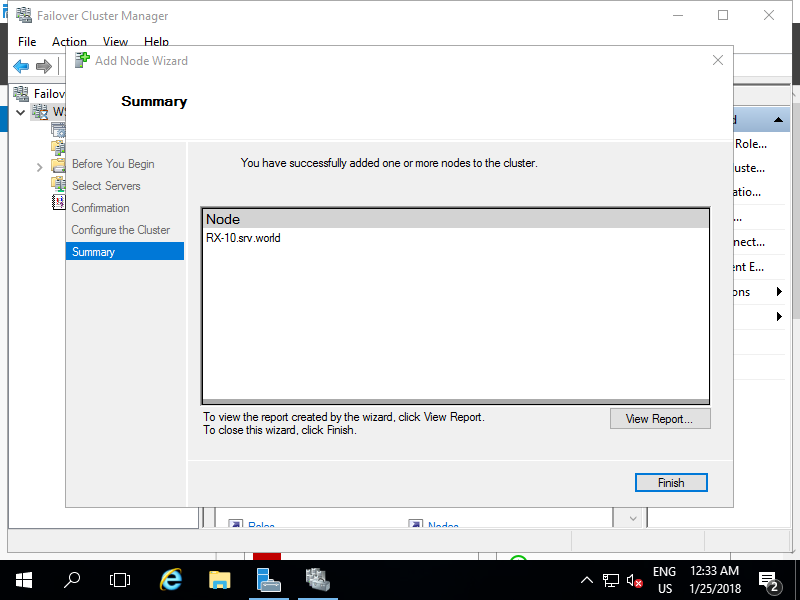
|
| [14] | That's OK all. Make sure a new Node has beed added on Cluster Manager. |
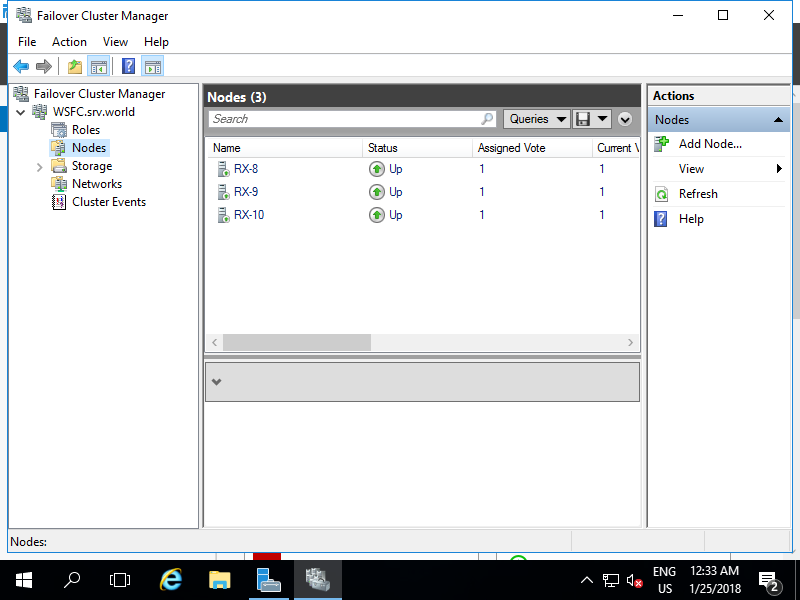
|